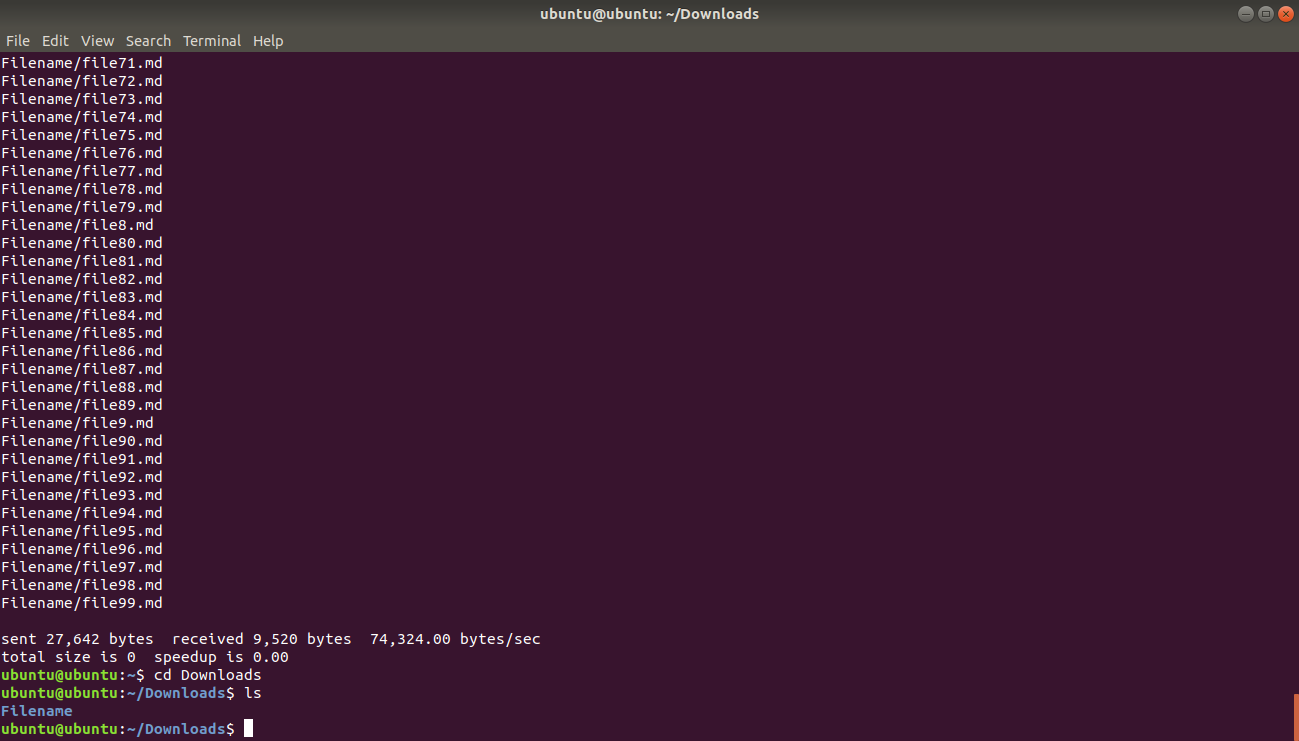Rsync
Rsync is a free Linux-based utility for transferring and synchronizing files between remote and local servers.
Rsync stands for "remote synchronization". Rsync is a free Linux-based utility for transferring and synchronizing files between remote and local servers.
It uses algorithms to minimize the time used to copy data by only moving portions that have only been changed.
Use cases for Rsync
Initially, Rsync was meant for file copying. Rsync is now mainly used to back up data to a server, including restoring the data if necessary.
Let's look at some other uses of Rsync:
- Resume uploads. Uploads can resume even when there is a disconnection problem.
- Resume downloads. Downloads can resume even when there is a disconnection problem.
Advantages of Rsync
Using Rsync as a syncronization tool has many advantages:
- Rsync is done through command line, no UI
- Rsync has a detailed documentation
- Rsync has support for various circumstances such as transferring files, resuming uploads & downloads
- Rsync requires a relatively small amount of system resources
- Rsync synchronizes servers
Example of Rsync commands
Let's start with the most basic command from Rync, that of of syncing directories.
$ rsync [OPTIONS] [PATH/TO/DIRECTORY1] [PATH/TO/DIRECTORY2]Here's what it means:
- OPTIONS:the different options of the commands to use, such as
-v,-delete,-h - PATH/TO/DIRECTORY1:The directory to be copied
- PATH/TO/DIRECTORY2The directory where the contents will be copied.
Here's another example.
Let's first create a dummy directory required for our example. This code will create a new directory titled
Filename and create 500 files.
$ mkdir Filename
$ cd Filename
$ touch file{1..500}.md
$ lsThe
ls command should give you this output:
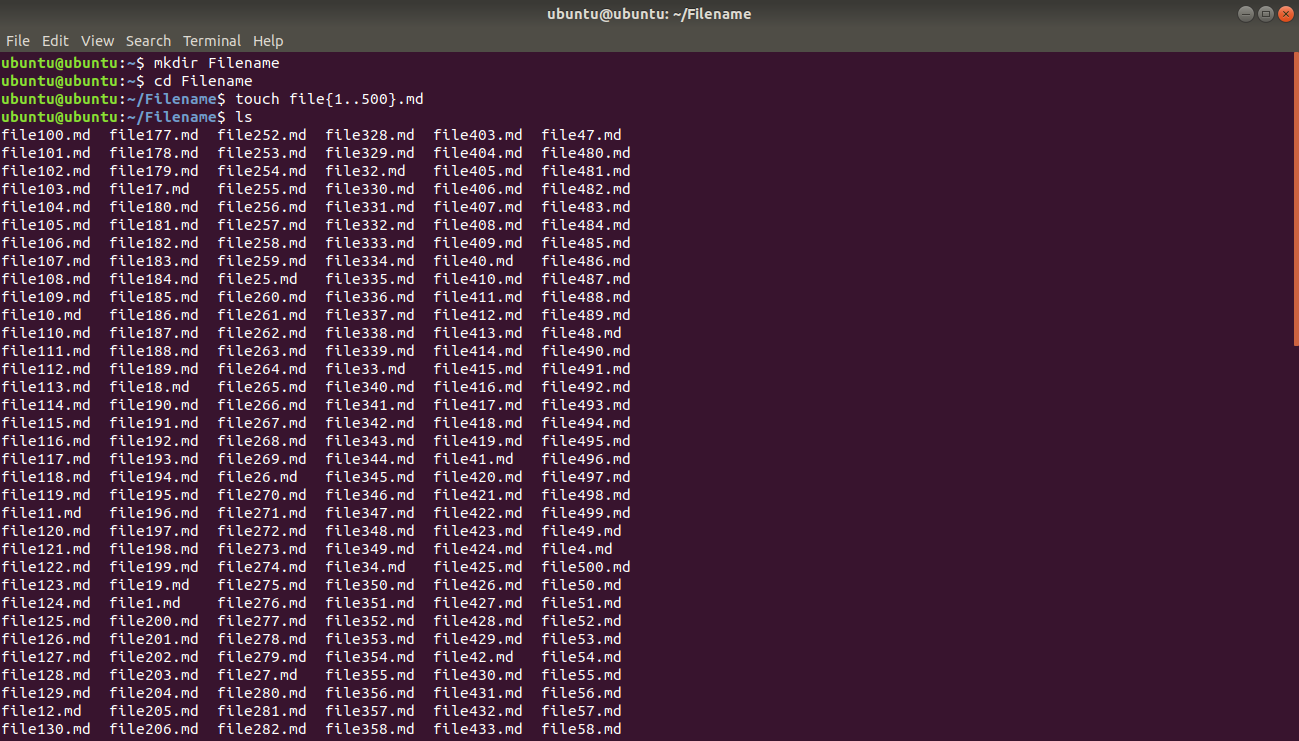
Now let's copy all of these 500 files from the
Filename directory to the
Downloads directory:
rsync -av /home/ubuntu/Filename /home/ubuntu/Downloads/By omitting the trailing slash on
Filename, the whole directory will be copied to the
Downloads directory.
The output should be this:
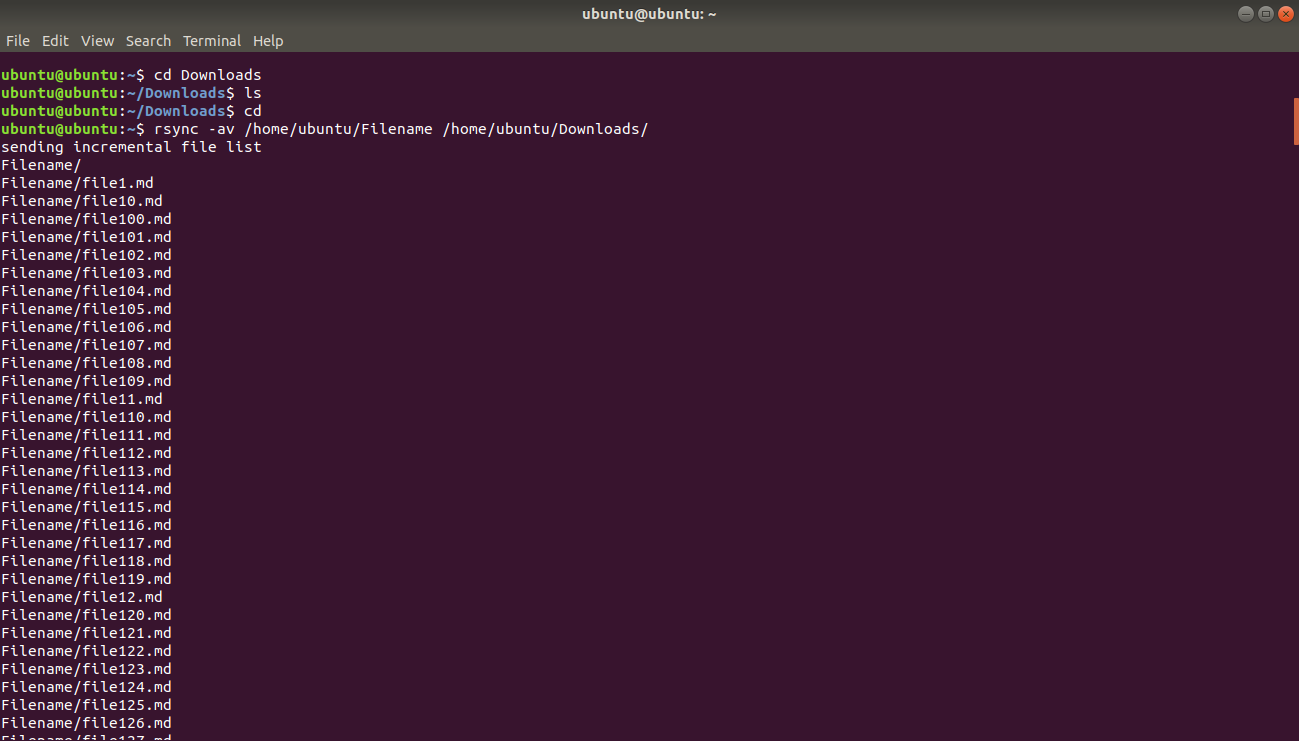
Now go to the
Downloads folder and type
ls to confirm that your
Downloads directory has the new
Filename folder:
$ cd /home/ubuntu/Downloads/
$ lsYour
Downloads folder should like this: